color.changing.html.twig
Same filename in other branches
---
label: 'Changing the color palette of a theme'
related:
- core.appearance
---
{% set appearance = render_var(url('system.themes_page')) %}
<h2>{% trans %}Goal{% endtrans %}</h2>
<p>{% trans %}Change the colors for links, backgrounds, and text in a theme that supports the Color module. Color-specific stylesheets will be generated and saved; you will need to follow these steps again to regenerate the stylesheets if you make any changes to the base stylesheets of your theme.{% endtrans %}</p>
<h2>{% trans %}Steps{% endtrans %}</h2>
<ol>
<li>{% trans %}In the Manage administrative menu, navigate to <a href="{{ appearance }}">Appearance</a>.{% endtrans %}</li>
<li>{% trans %}Click the <em>Settings</em> link for the theme you want to change the colors of.{% endtrans %}</li>
<li>{% trans %}In the <em>Color scheme</em> section, choose new colors for the backgrounds, text, and links that your theme defines colors for. However, if you do not see color settings, then your theme does not support the Color module.{% endtrans %}</li>
<li>{% trans %}Click <em>Save configuration</em>. Color-specific stylesheets will be generated and saved in the file system.{% endtrans %}</li>
</ol>
<h2>{% trans %}Additional resources{% endtrans %}</h2>
<ul>
<li><a href="https://www.drupal.org/docs/8/core/modules/color/overview">{% trans %}Color module overview{% endtrans %}</a></li>
</ul>
File
-
core/
modules/ help_topics/ help_topics/ color.changing.html.twig
View source
- ---
- label: 'Changing the color palette of a theme'
- related:
- - core.appearance
- ---
- {% set appearance = render_var(url('system.themes_page')) %}
- <h2>{% trans %}Goal{% endtrans %}</h2>
- <p>{% trans %}Change the colors for links, backgrounds, and text in a theme that supports the Color module. Color-specific stylesheets will be generated and saved; you will need to follow these steps again to regenerate the stylesheets if you make any changes to the base stylesheets of your theme.{% endtrans %}</p>
- <h2>{% trans %}Steps{% endtrans %}</h2>
- <ol>
- <li>{% trans %}In the Manage administrative menu, navigate to <a href="{{ appearance }}">Appearance</a>.{% endtrans %}</li>
- <li>{% trans %}Click the <em>Settings</em> link for the theme you want to change the colors of.{% endtrans %}</li>
- <li>{% trans %}In the <em>Color scheme</em> section, choose new colors for the backgrounds, text, and links that your theme defines colors for. However, if you do not see color settings, then your theme does not support the Color module.{% endtrans %}</li>
- <li>{% trans %}Click <em>Save configuration</em>. Color-specific stylesheets will be generated and saved in the file system.{% endtrans %}</li>
- </ol>
-
- <h2>{% trans %}Additional resources{% endtrans %}</h2>
- <ul>
- <li><a href="https://www.drupal.org/docs/8/core/modules/color/overview">{% trans %}Color module overview{% endtrans %}</a></li>
- </ul>
Buggy or inaccurate documentation? Please file an issue. Need support? Need help programming? Connect with the Drupal community.