INSTALL.mysql.txt
Same filename in other branches
CREATE THE MySQL DATABASE -------------------------- This step is only necessary if you don't already have a database set up (e.g., by your host). In the following examples, 'username' is an example MySQL user which has the CREATE and GRANT privileges. Use the appropriate user name for your system. First, you must create a new database for your Drupal site (here, 'database_name' is the name of the new database): mysqladmin -u username -p create database_name MySQL will prompt for the 'username' database password and then create the initial database files. Next you must log in and set the access database rights: mysql -u username -p Again, you will be asked for the 'username' database password. At the MySQL prompt, enter the following command: GRANT SELECT, INSERT, UPDATE, DELETE, CREATE, DROP, INDEX, ALTER, CREATE TEMPORARY TABLES ON database_name.* TO 'username'@'localhost' IDENTIFIED BY 'password'; where: 'database_name' is the name of your database 'username' is the username of your MySQL account 'localhost' is the web server host where Drupal is installed 'password' is the password required for that username Note: Unless the database user/host combination for your Drupal installation has all of the privileges listed above (except possibly CREATE TEMPORARY TABLES, which is currently only used by Drupal core automated tests and some contributed modules), you will not be able to install or run Drupal. If successful, MySQL will reply with: Query OK, 0 rows affected If the InnoDB storage engine is available, it will be used for all database tables. InnoDB provides features over MyISAM such as transaction support, row-level locks, and consistent non-locking reads.
File
-
core/
INSTALL.mysql.txt
View source
-
- CREATE THE MySQL DATABASE
- --------------------------
-
- This step is only necessary if you don't already have a database set up (e.g.,
- by your host). In the following examples, 'username' is an example MySQL user
- which has the CREATE and GRANT privileges. Use the appropriate user name for
- your system.
-
- First, you must create a new database for your Drupal site (here,
- 'database_name' is the name of the new database):
-
- mysqladmin -u username -p create database_name
-
- MySQL will prompt for the 'username' database password and then create the
- initial database files. Next you must log in and set the access database rights:
-
- mysql -u username -p
-
- Again, you will be asked for the 'username' database password. At the MySQL
- prompt, enter the following command:
-
- GRANT SELECT, INSERT, UPDATE, DELETE, CREATE, DROP, INDEX, ALTER,
- CREATE TEMPORARY TABLES ON database_name.*
- TO 'username'@'localhost' IDENTIFIED BY 'password';
-
- where:
-
- 'database_name' is the name of your database
- 'username' is the username of your MySQL account
- 'localhost' is the web server host where Drupal is installed
- 'password' is the password required for that username
-
- Note: Unless the database user/host combination for your Drupal installation
- has all of the privileges listed above (except possibly CREATE TEMPORARY TABLES,
- which is currently only used by Drupal core automated tests and some
- contributed modules), you will not be able to install or run Drupal.
-
- If successful, MySQL will reply with:
-
- Query OK, 0 rows affected
-
- If the InnoDB storage engine is available, it will be used for all database
- tables. InnoDB provides features over MyISAM such as transaction support,
- row-level locks, and consistent non-locking reads.
Buggy or inaccurate documentation? Please file an issue. Need support? Need help programming? Connect with the Drupal community.